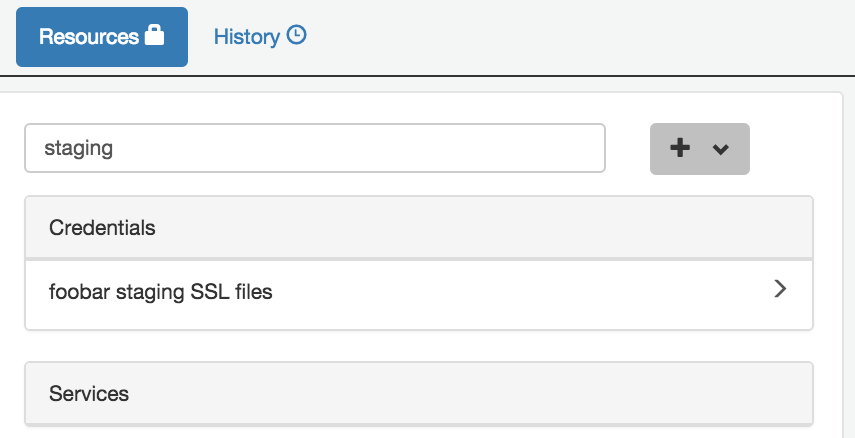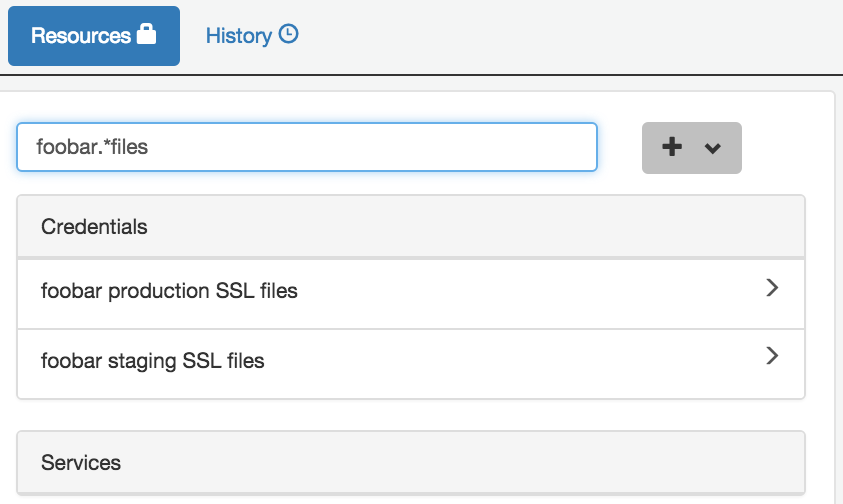Managing secrets and mappings¶
Confidant is simple; it has two concepts: secrets and the mappings of those secrets to services. Both secrets and their mappings to services are revisioned and no revision is ever deleted. Confidant has two views: the resources view and the history view.
Using the resources view¶
Creating secrets¶
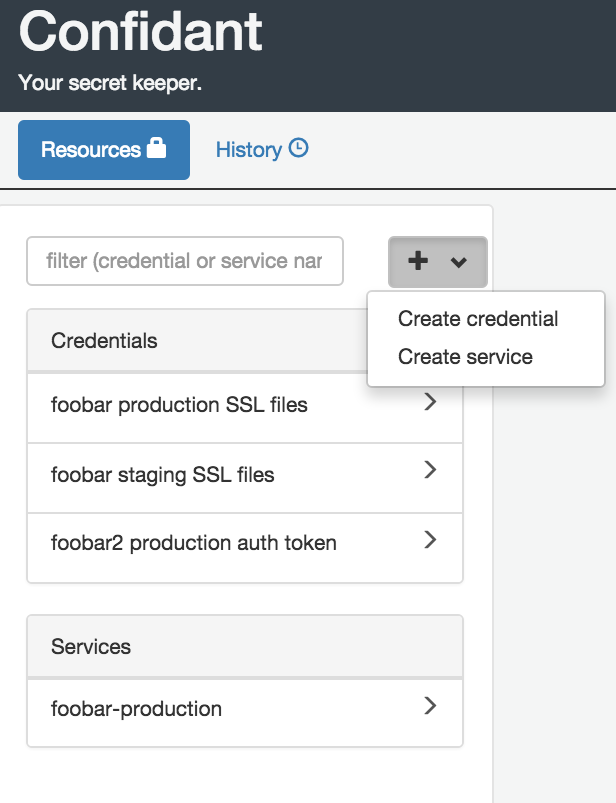
In the left panel of the resources view is the list of secrets and services. Above that is a filter, and next to the filter is a plus. Clicking on that plus gives you the option to create a credential or to create a service.
Click on create credential. This will bring up a new credential resource in the right panel.
Credentials have human readable names, which can be renamed, and a set of credential pairs. Credential pairs are key/value pairs, where the key is alphanumeric and the value can be anything. Credential pairs are the secrets and are encrypted at-rest. The rest of the metadata is stored along with the secret and is un-encrypted, so the friendly name should not contain anything sensitive.
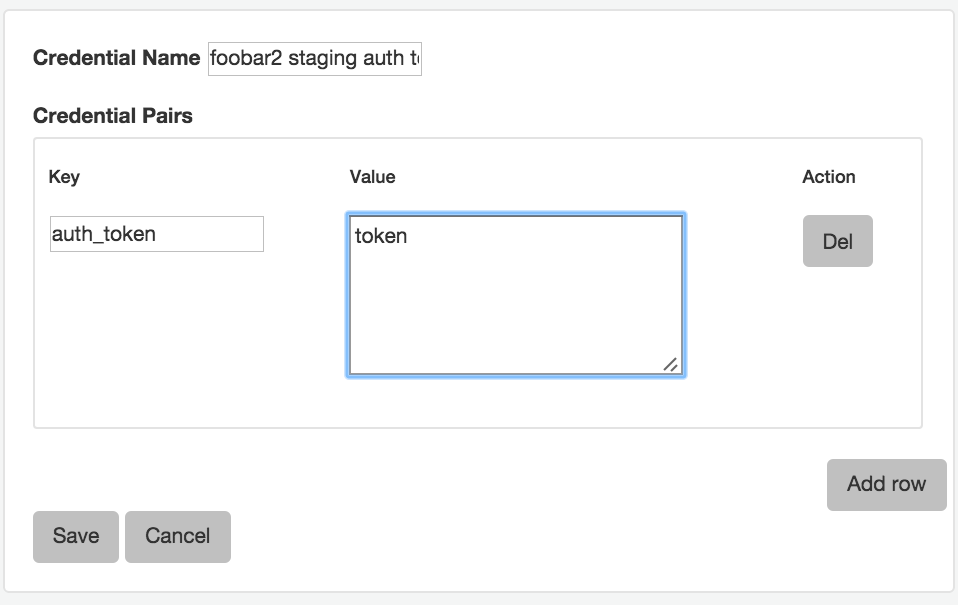
Credentials can have more than a single credential pair; however, it’s important to note that keys must be unique in a credential, and when mapping credentials to a service, the keys must be unique across all credentials in the mapped service. This is to avoid confusion on the service’s end, where two conflicting keys would force the service to choose which key is valid.
Mapping secrets to services¶
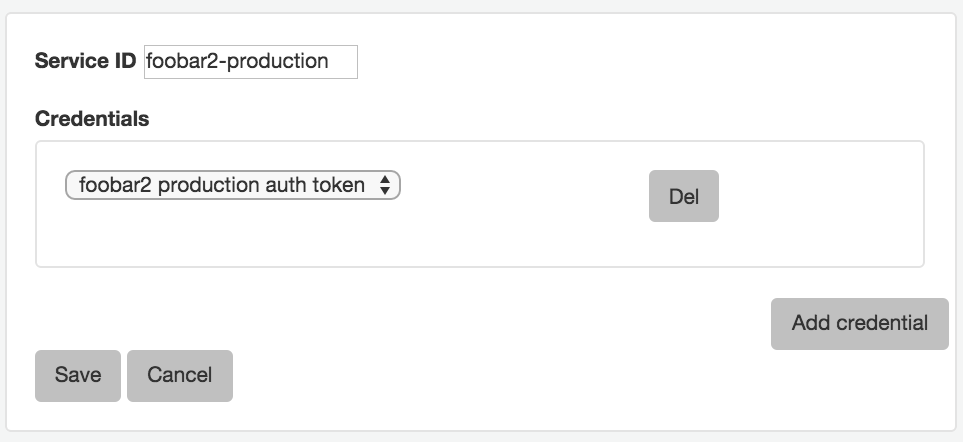
In the same way you created a new credential, do the same thing, but now click on create service. This will bring up a new service resourse in the right panel.
Services in Confidant are extensions of IAM roles, so the new service name that you create should match the IAM role you wish to map the credentials with. To make things a bit easier, Confidant will auto-complete the IAM role name as you type in the service name. Note that Confidant will allow you to create a service even if an IAM role with the matching name doesn’t exist. This is a feature to allow you to map credentials to a service before it’s been created.
Using the history view¶
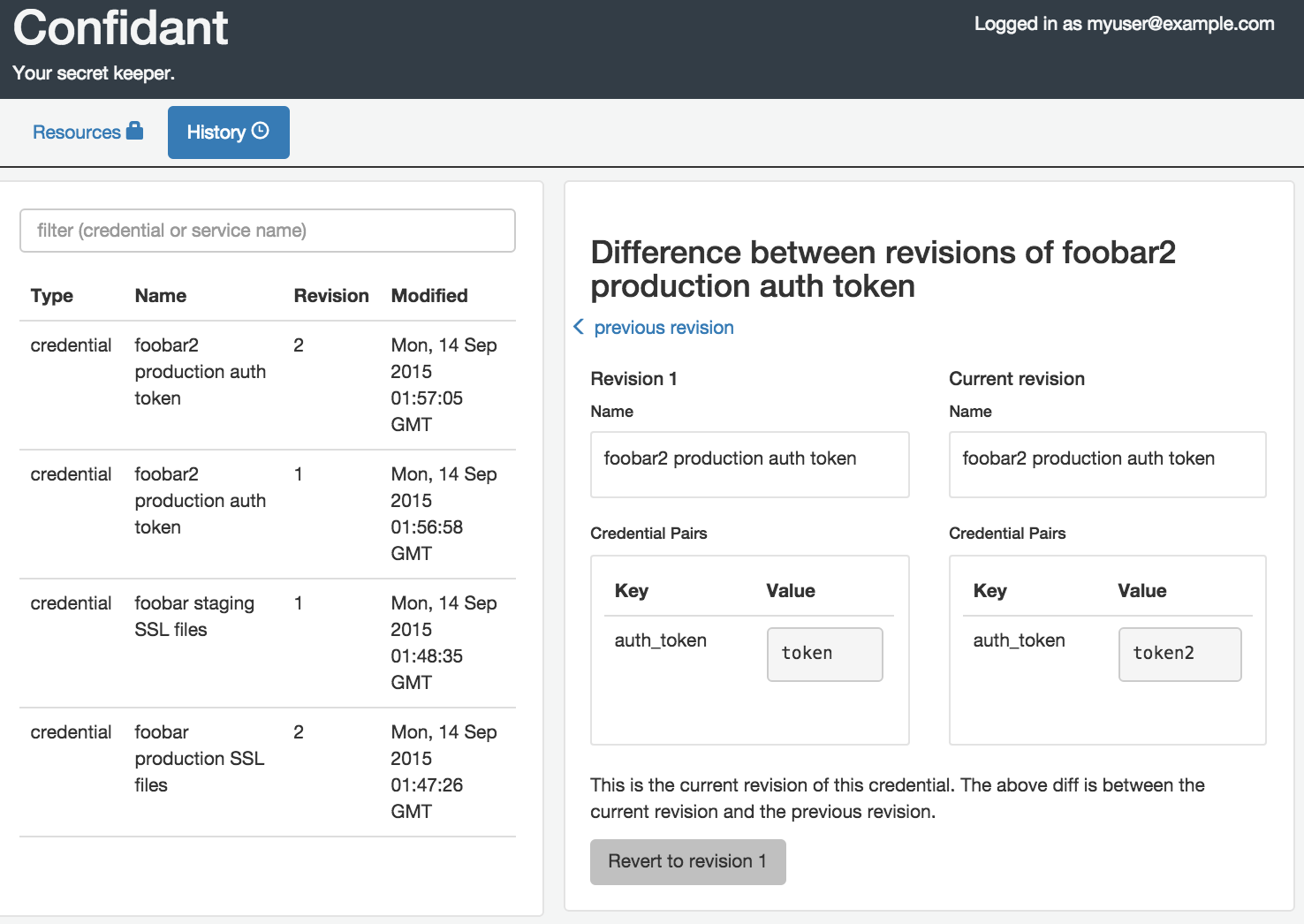
The history view can be used to explore changes in credentials or services. The left panel of the history view shows a list of changes, sorted by date. Clicking on any revision in the left panel will bring up a diff view in the right panel. In the diff view, you can navigate to older or newer revisions of the selected resource, or you can revert to a revision of the selected resource.